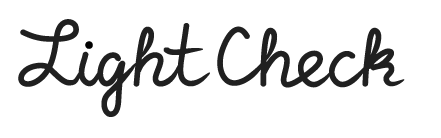
Light Check is almost exactly like writing a paper check. In many cases, Light Check can replace a checkbook for making payments, and in practice can be more secure than paper checks. The Light Check application does not communicate with the internet, so all of your sensitive information never leaves your phone except to your trusted payment recipients or their banks. For your convenience, saving your personal information associated with the checks, including your signature, is optional, so if your smartphone is compromised your information can stay secret. Just as with paper checks, you should only pay people that you trust with Light Checks.
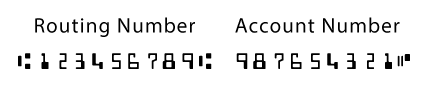
First, enter the information associated with your checking account, including the account holder's name, address, and phone number. Then enter the Routing number and Account number of the checking account. You can find this information at the bottom of a check, or get it from your bank. If you want to save this information for later convenience, just check the boxes marked Save above each section.
Now you can make a payment by generating a new check. Enter the Recipient's name, the amount of the payment, and the desired check number for the payment. The check number will appear on both yours and the recipient's bank statements.
When you have completed the recipient and check information, sign the signature area using your finger.
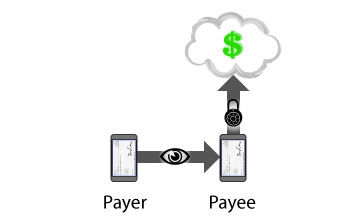
To pay in person with a Light Check, the recipient must have their bank's smartphone or tablet application that supports check image deposit. Most major banks, and many smaller banks, support this feature.
Use the "Show Check Front" and "Show Check Back" buttons to display an image of the check. The recipient can deposit the check by taking a picture of the image on the phone screen. The check image deposit application typically requires an image of the front and back of the check. All Light Checks are endorsed for deposit to the recipient. The check image is sent to the recipient's bank over HTTPS, a secure and encrypted channel, so the check image can not be compromised on the way to the bank.
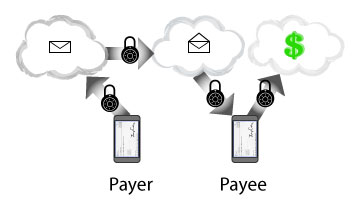
To pay remotely using a Light Check over Email, the recipient must have a bank account that supports remote deposit by image upload.
Use the "Save Check" button to save an image of the front and back of the check. The check will be saved to the Checks folder, named check_####_front.png and check_####_back.png, where #### is the check number you assigned.
The Check image will then open in the default image viewing application on your device. From here you can attach the image to an email to your recipient.
To ensure that the check image is not compromised on the way to the recipient, be sure that the recipient is using a well-known email provider that uses TLS or Transport Layer Security, as well as HTTPS and SSL for sending and receiving emails. Most major web-mail providers use these secure protocols, including Gmail.
Once the recipient receives the front and back images of the check, they can upload them to their bank for deposit via HTTPS. In this way, the check image has made it from Light Check to the recipient's bank over all encrypted protocols, and the risk of the check image being compromised is minimized.